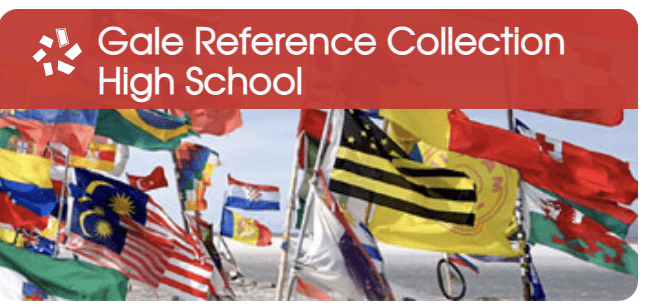Lateral Reading
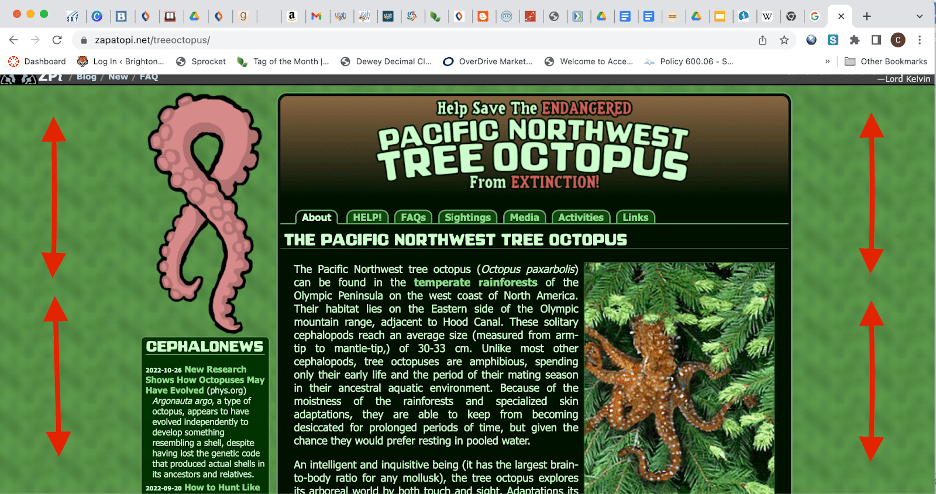
Previously when evaluating a website a user would stay on the page to evaluate it.
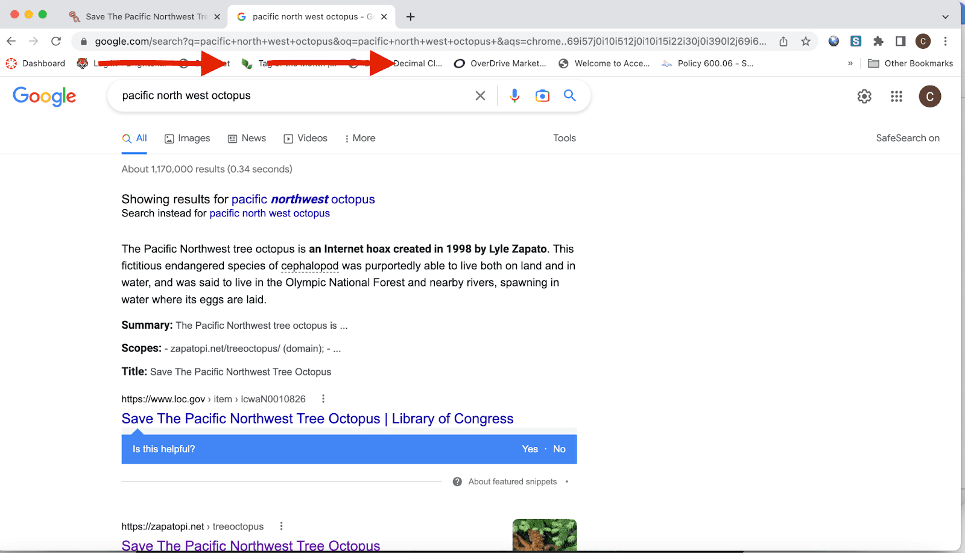
Lateral Reading is leaving a site after a quick scan and opening up new browser tabs in order to judge the credibility of the original site.
Easy Lateral Reading Skills:
- Ask yourself who is behind the information? Identify the publisher (often found in the “about” section) and look up the wikipedia page for that publisher
- Do a deliberate Google search for the source or information you are evaluating. This might look like: “the name of the agency” media bias fact check, or using some of the sources below.
- Read what trusted and reliable sources (below are some resources) are saying about the site or claim. Try to find four or five other sources that discuss your source. (If you can’t find that many, that’s a sign that your source might not be good.)
Fact Checking Resources
Google Tips
- Media Bias Fact Check
- Ad Fontes Media
- Politifact
- FactCheck.org
- FlackCheck
- OpenSecrets.org
- Fact Check (Washington Post)
- Snopes
- Duke Reporters’ Lab: Fact Checking
- International Fact-Checking Network fact-checkers’ code of principles
- How Facebook’s Fact-checking Partnership will Work. (NYT)
- News Use Across Social Media Platforms 2016 (Pew Research Report )
- Facebook to offer users tips on spotting fake news
- If you aren’t getting the search results you want change your search terms. Make them more specific or less specific, use synonyms, or rephrase.
- Use quotation marks to search for an exact phrase. e.g. “Wolves of Yellowstone” will only return search results with that exact phrase
- Follow your search terms with site:domain to pull up websites with only a specific domain e.g. wolf site:edu will only pull up .edu sites with “wolf” in them. You can do this for all domains, .edu .org, .gov.
- Add a dash (–) before a word or site to exclude all results that include that word. This is especially useful for words with multiple meanings, like Jaguar the car brand and jaguar the animal. e.g. jaguar speed -car
Databases
Utah’s Online Library
Look online if you need to research
Gale Reference Collection–> Gale Onefile High School Edition or Gale News